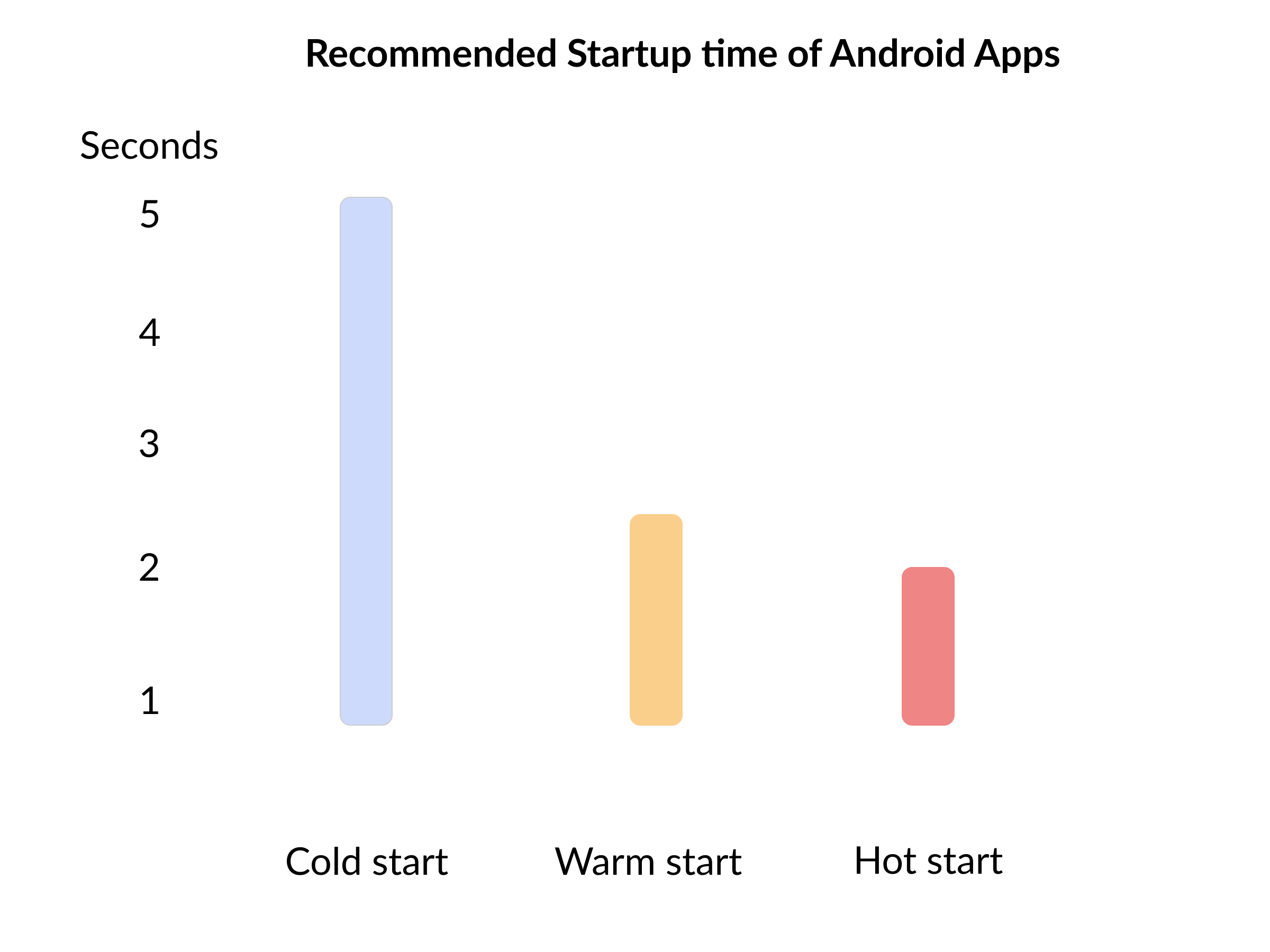5 Must-Have Features for Your Mobile App
Features empower end-users to accomplish a task or make their lives easier.
Each app contains unique feature sets that serve the need of its users. Below are some features that are essential to every mobile app.
1. Intuitive menu
A user should be able to complete tasks within an app without the need for a user manual.
These are the fundamental qualities that make up an intuitive app experience:
Visibility: Users find buttons, menu options, and labels where they expect.
Discoverability: Some elements are hidden to keep the layout simple. These elements are then revealed when a user follows a series of logical steps.
Efficiency: A user performs as few steps as possible to complete a task.
Orientation: The user knows where they are in the app at any given point. They know where to move forward or backtrack to complete a task.
2. Security
Attackers have a lot to gain from being able to hack into a mobile app. That is why mobile apps are some of the most targeted pieces of software. This makes security imperative.
Android has a checklist of the most essential security steps. These principles apply to other mobile operating systems:
Authenticate with biometrics. Biometric authentication has a higher security assurance because it is non-transferable, unlike passwords. It is also more convenient to users since they don't need to type passwords that they could end up misspelling.
Encrypt data. Because mobile phones have a risk of being stolen, it is important to encrypt data that is stored in the device -- especially if it is sensitive data.
Detect rooted or unlocked devices. The altered architecture of these devices makes them particularly vulnerable to attacks.
Use HTTPS and SSL when transferring data between your app and its servers. Insecure data transfer may be intercepted over a network -- which can lead to data breaches. HTTPS and SSL prevent criminals from intercepting the data that is exchanged between your app server and customers' phones.
Audit third-party libraries. Use only original code from its open-source project. Remove libraries that are no longer in use, as outdated libraries can be exploited to gain access to an otherwise secure app.
3. Ability to work offline
Imagine not being able to continue using an app because you are passing through a subway. Although the interruption only lasts for a few seconds, it can be frustrating for end-users.
In some cases, an app may reset to its default state if it remains offline for a few minutes. A user will lose their progress and will have to redo all the steps they made to get back to the last state they were in.
Imagine an app being able to perform as designed even if there is no Internet connection. End users will not even notice the lost connection when passing through a subway.
What exactly does an offline-capable app do? An offline app enables users to:
- Complete transactions offline. Any change or new data is synced to the server once the user is back online.
- Store data in the mobile device. This data is saved in the phone's memory so that the app continues to work offline.
When providing offline support for an app, there are some questions to consider:
Which features should work offline? Choosing only a limited set of features to support offline is helpful because:
- It prevents feature creep, which can slow down development.
- It limits the amount of phone storage that an app will use.
How should you handle a slow Internet connection?
Clear strategies to handle a slow Internet connection should be put in place to resolve conflicts that can be caused by connectivity problems. Consider the following questions as your guide:
- How slow should the Internet connection be before the app switches to offline mode?
- How will you handle timed-out requests? How will the app distinguish between no Internet connection and the back-end service not responding?
How will you handle multiple instances of the app being used at the same time? What will you do if a user uses the same app simultaneously in two states: online and offline? For example, a user may make changes on a mobile app while offline while simultaneously using it online as a web app. The right sync strategies are necessary to prevent conflicts.
4. Fast startup
We are living in an age where instant equates to good. The speed of an application's launch is no exception to this.
Ideal startup time for a mobile app
There are three states from which an app can launch. Each state has its own ideal startup time.
Cold start: The app launches for the first time after a phone is booted or after it is shut down by the phone's system. A cold start should take less than five seconds.
Hot start: The app is already running in the background and just has to be brought back into the foreground. This typically happens when a user switches between apps. A hot start should take around one second.
Warm start: This happens when a user closes an app and relaunches it with some of its resources still saved. It is somewhere between a cold and a hot start. A warm start should take less than two seconds.
Ways to make an app load faster:
Use content delivery networks (CDNs) like Amazon and Cloudflare. CDNs store data closer to your users' geographical location to speed up the delivery time.
Optimize images. You can reduce the size of PNG images by minimizing the unique colors in each row of the image. Using indexed formats and applying vector quantization are the most useful approaches in minimizing the size of a PNG image.
You can optimize JPG images by lowering their quality slightly to reduce file size -- a method known as compression. JPGs can also be optimized with various encoding methods such as color space transformation, downsampling, and block splitting.
WebP is a relatively new image format that Android supports. It is an excellent alternative to JPG and PNG for mobile apps that run on Android. Learn more about optimizing images from Android Developers.
Build native apps. A native app is an application that has been coded specifically for an operating system. For example, a native iOS app is coded specifically for iPhones and can be downloaded from the App Store.
In contrast, a progressive web app (PWA) runs on a mobile phone's browser. Because a PWA runs on a browser, there is no need to write a PWA for each operating system. A PWA will work as long as it is compatible with the browser that it is accessed from.
A PWA might be faster to build. However, it does not perform as fast as a native app. A native app is faster because it can access the processing speed of a device.
5. Push Notifications
A push notification is a message that appears on a user's phone screen. Some common examples are the notifications that appear when you receive a message on Facebook Messenger or get a like on Instagram.
As an app owner, you can use push notifications to increase conversion. However, not all push notifications are created equal. Annoying or spammy notifications can make customers delete your app.
Use push notifications to:
- Check in on a person who has not used your app for a while.
- Inform a user about a new product or feature that may be of interest to them.
- Inform a user about a major discount.
- Remind a person that immediate action needs to be taken. For example, airline apps send push notifications to notify passengers of an incoming flight.
- Remind a user to complete an action, such as an uncompleted purchase.
Users need to feel in control of their devices. That is why it helps to give them the option to customize notifications.
Building a web app is a huge step forward for a business. If you want that step to be a worthwhile and impactful one, consider talking to our chief technology officer (CTO).